Created and Maintained by The Dust Council
Last Update (UTC): 2018-Mar-06
Current Date (UTC): 2026-Jan-12
Notes:
Once you have this installed, first run the setup program to create two ports. com0com's role is to pipe data to and from AppleWin on one virtual/made-up/fake serial port to the one tcpser is using. Having done so, Modem.MGR will believe it is talking to an external, serial-connected modem.
C:\Program Files (x86)\com0com\setupg.exe
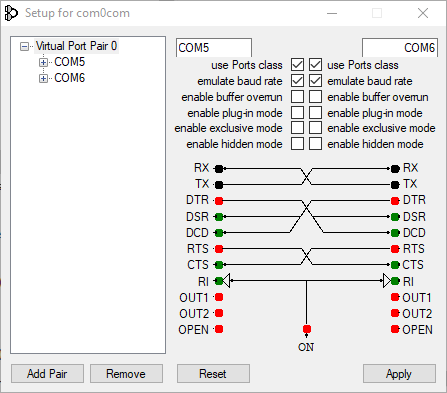
You should show two ports. If you do not, click "Add Pair." If you show more than four or more, you can delete one of the extraneous pairs unless you have a reason to leave it. The COM ports assigned here may be different on your computer. Make a note of them. We will use the lower port - in this case, COM5 - as the port AppleWin communicates on, and the higher port - in this case, COM6 as the one tcpser will talk to on the other end. Also make sure the use Ports class and emulate baud rate options are enabled for both COM ports.
Also check the...
Device manager:
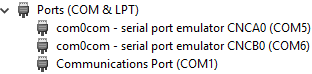
Again, your port numbers may be different but you should show two of these com0com ports.
Making sure you haven't booted anything in AppleWin, click the configuration icon and on the Configuration tab and look for the option that says Serial Port. If this is greyed out, chances are you've booted a disk and are emulating. If so, shut the machine down.
Set this to the lower of the two COM ports in the pair com0com generated. In this case, COM5.
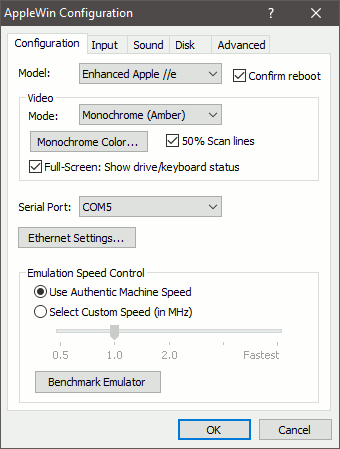
Click OK and exit out of AppleWin completely.
Modem.MGR Comes with three disks:
You will first run the Install disk which will set up your Work disk. From that point forward, you can boot just from the Work disk.
In AppleWin, attach the Install disk (MMGRPDINST.DSK) image to drive 1. Then boot by clicking the Apple logo:
You will be asked to insert the Work (MMGRPDWORK.DSK disk. Attach this to drive 1, replacing the install disk. Then press [RETURN] as requested on screen.
You will be asked to insert the Install (MMGRPDINST.DSK) disk again. Do so, again on drive 1. Press [RETURN] as instructed.
Select option 1 - Install video driver. Select 2 - Apple // 80 column unless you want 40 columns for some reason, then select N for Normal. Confirm by entering Y for yes and press [RETURN].
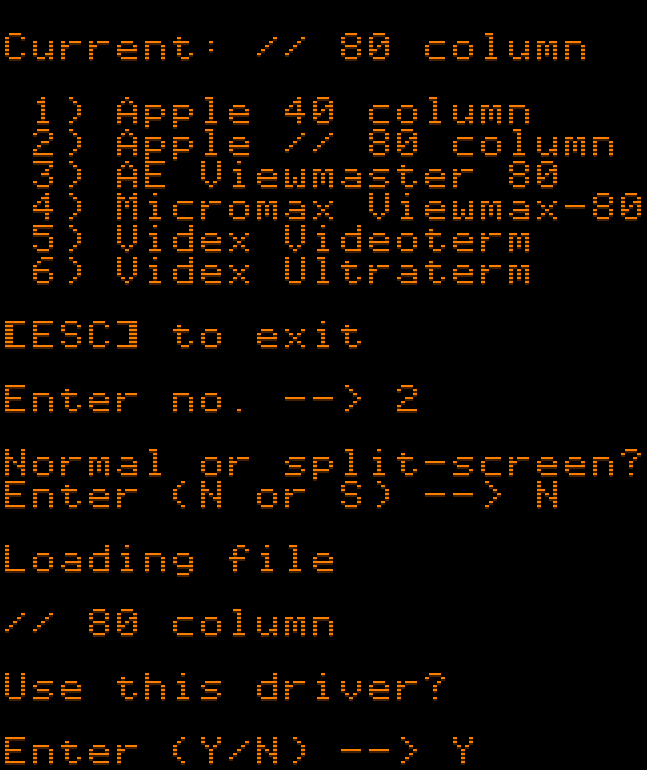
It will show you your current configuration and ask you to press any key. Locate and press the any key as instructed.
Select option 2 - Install modem driver. On the INSTALL MODEM DRIVER screen select option 2 - Internal plug-in serial/comm. card with external modem.
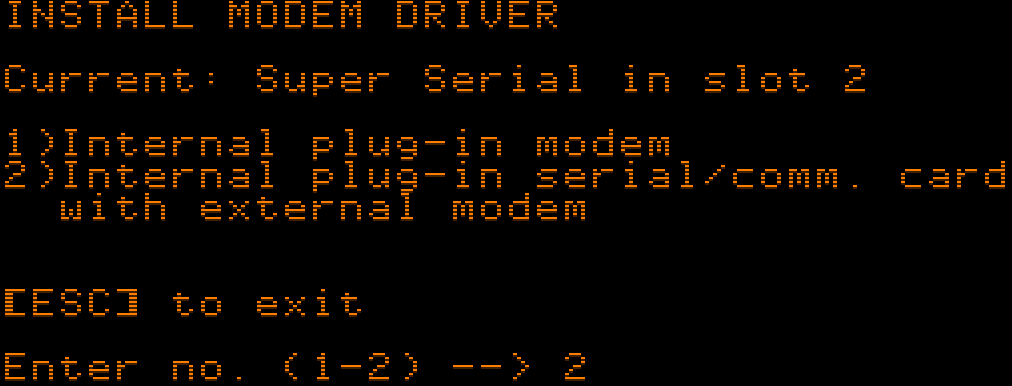
You will be presented with a list of serial cards. Choose 3 - Apple Super Serial and press [RETURN].
Then select slot 2 and press [RETURN]. Slot 2 is the customary port for this card. Confirm Y for Yes when it asks if you want to use the driver.
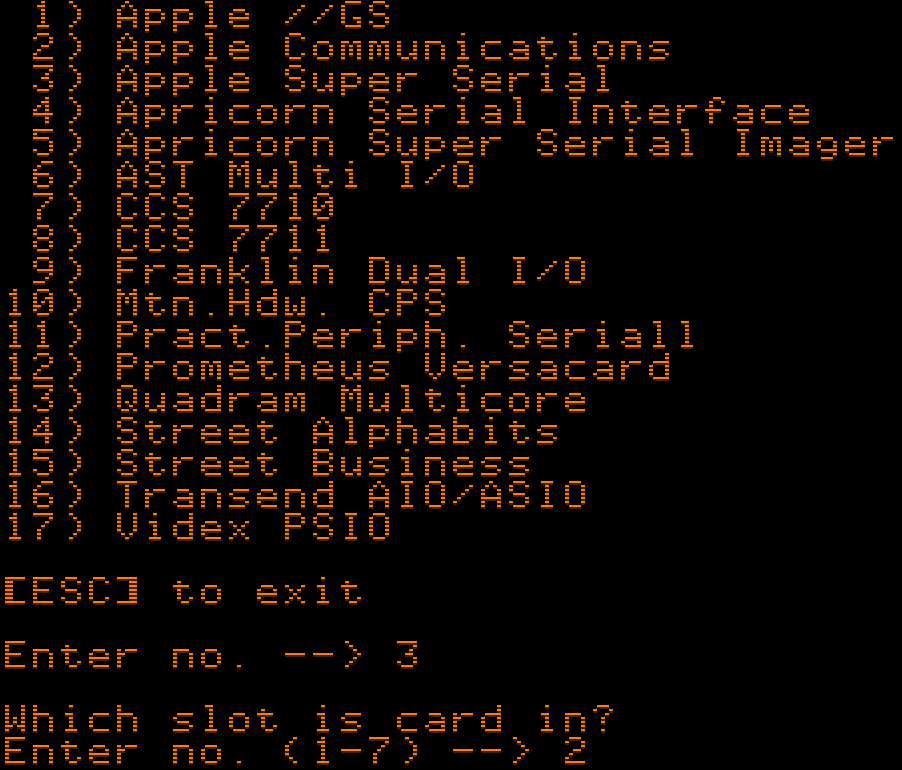
You will then be on the INSTALL EXTERNAL MODEM DRIVER screen. Option 5 - Hayes Smartmodem 2400 seems to work well (for 2400 anyway). Confirm Y for Yes when it asks if you want to use the driver.
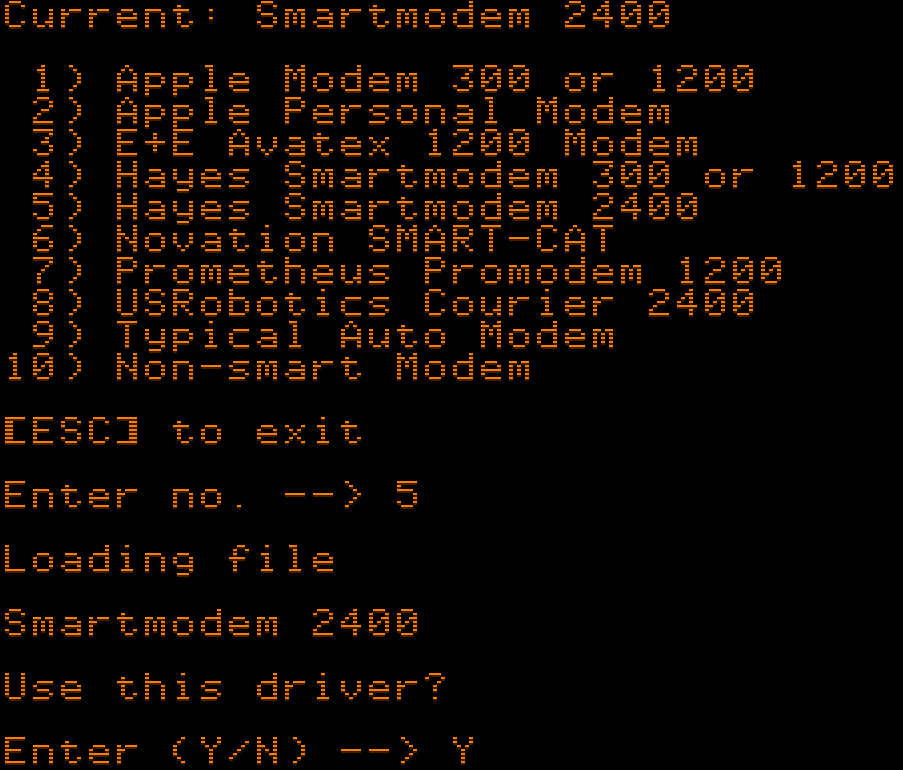
You will be shown your current configuration. It should look like this:
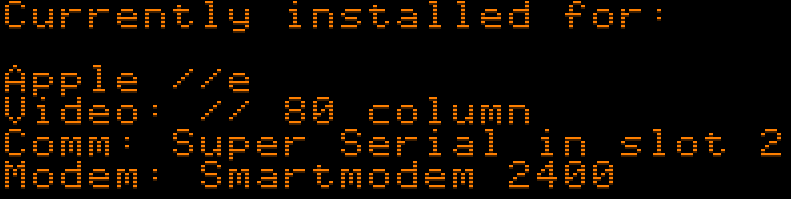
Press any key and you will be returned to the MAIN INSTALLATION MENU. Choose option 9 - Save new installation to save your changes.
You will be asked to insert the Work (MMGRPDWORK.DSK) disk. Do so on drive 1 and press [RETURN] as instructed. This will write your configuration to the Work disk.
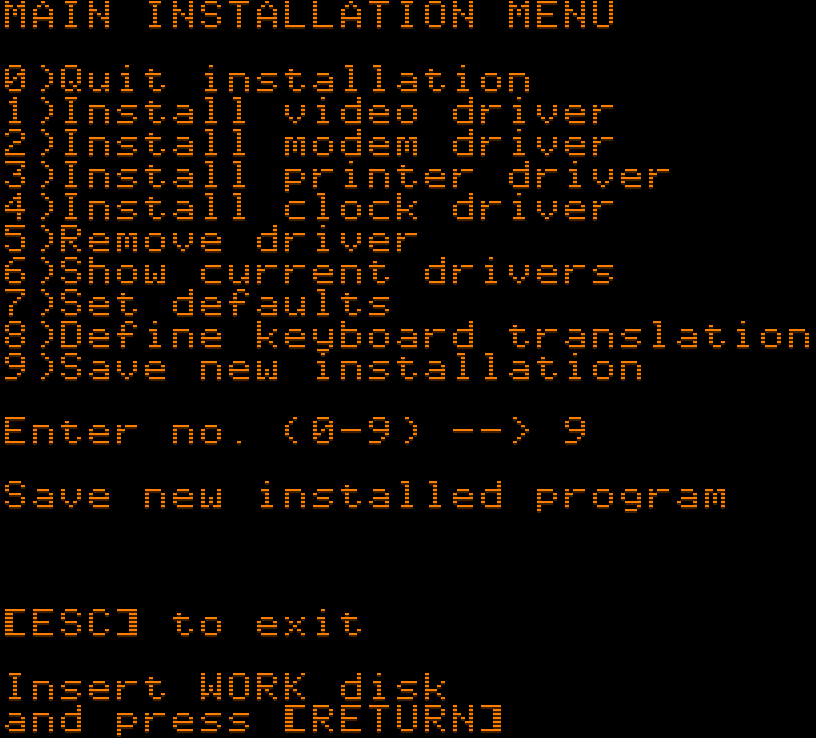
Exit out of AppleWin entirely. We need to run tcpser first.
Run cmd.exe or PowerShell and go to the directory you unzipped tcpser in. tcpser uses Linux's /dev/ttySxx syntax to enumerate serial ports. Please note that since the numbering (unlike with COM ports) starts with zero, you want to take the higher of the two ports com0com generated, and subtract one to get the correct argument number. Since in our example, the higher COM port in the pair was COM6, we're going to specify the argyment as /dev/ttyS5, since this is the sixth serial port (COM6), if you count from zero:
tcpser.exe -d /dev/ttyS5 -s 2400 -l 4
When I run this, I notice some complaints from tcpser along the lines of WARN: Could not set serial port status, CYGWIN bug? (Invalid argument) but it does not seem to have any negative impact.
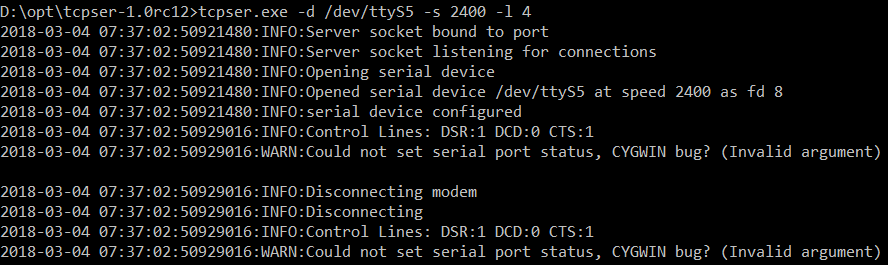
You may want to play around with the speeds to see how fast you can get your connection running, but 2400 is a reasonable rate to start with.
It should not be necessary to touch com0com again. tcpser is running and ready to pipe Internet to and from your terminal program, which thinks (the fool), that it is talking to an external modem.
Boot AppleWin and insert the Work (MMGRPDWORK.DSK) disk. Click the Apple logo to boot Modem.MGR. As you do, watch for activity in the tcpser window.
Set your baud rate. Press ESC to get a Command?--> prompt and choose M for Modem Baud Rate. Set this to J - 2400 for now. The screen will respond Wait.. but will not indicate that you are back at the terminal because Modem.MGR is a big ol' sneak. A sneak, that's what it is.
Test out comms. Type the old Hayes ACHTUNG command, AT and press [RETURN]. The system should respond OK. This is tcpser responding as if it were a modem.
Try to telnet to a BBS. The syntax is: ATDT bbs.telnet.address:port
Try, for example: ATDT bbs.retroarchive.org:2300
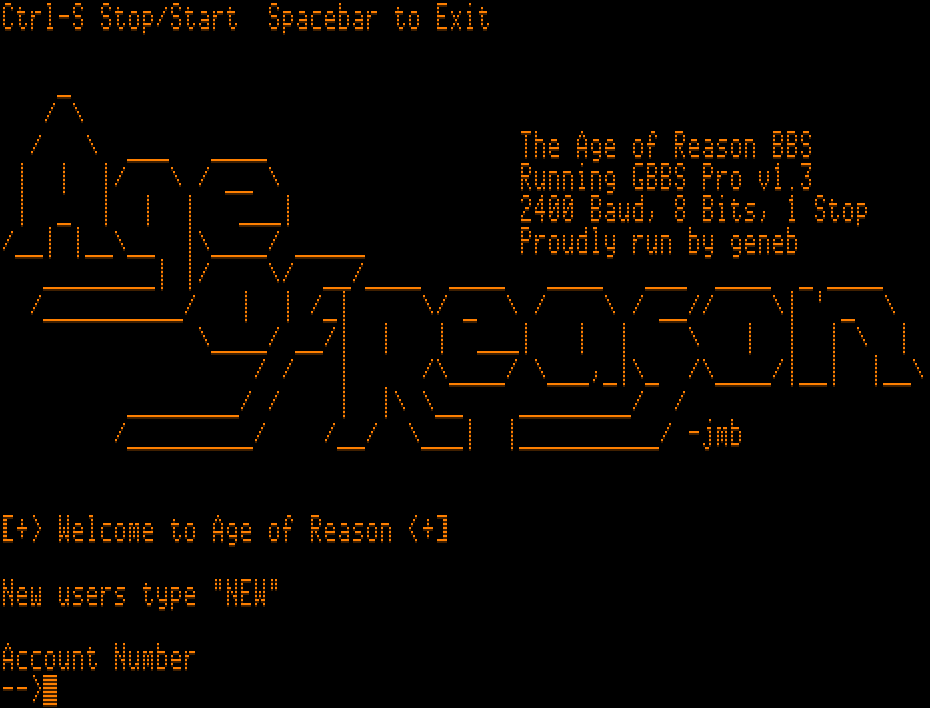
To simplify things, it makes sense to put the tcpser command into a batch file. You should always run tcpser first, then boot Modem.MGR on AppleWin. I notice the +++ escape signal does not work well so be sure to disconnect from BBSes entirely so they drop carrier on you. Should things go wrong, you may have to restart tcpser, AppleWin, or both.
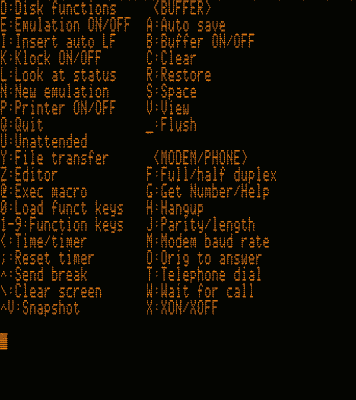

See also: frostwarning.com